Posts for Tag: data
Visualizing the Orbit of the International Space Station (ISS)
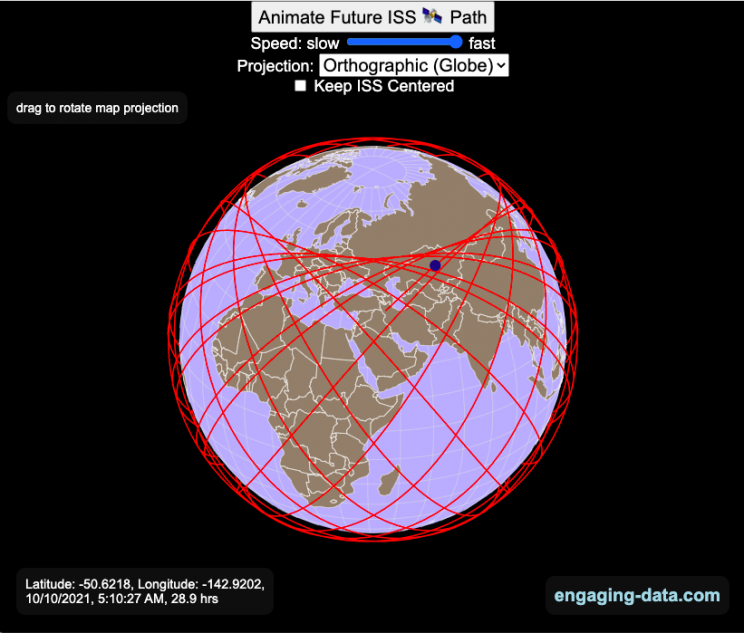
Where is the International Space Station currently? And what pattern does it make as it orbits around the Earth?
This visualization shows the current location of the International Space Station (ISS), actually the point above the Earth that the station is closest to. It is approximately 260 miles (420 km) above the Earth’s surface The station began construction in 1998 and had its first long term residents in 2000.
The visualization can also show the animated future orbital path of the ISS using ephemeris calculations, which makes a nice, cool pattern over an approximately 3.9 day cycle, where it starts to repeat. The animation allows you to view the orbital patterns on the globe (orthographic projection) or a mercator or equirectangular projection.
One of the cooler features is to drag and rotate the globe view while the orbital paths are being drawn. You can also adjust the speed of the orbit as well as keep the ISS centered in your view while the globe spins around underneath it. If you select the “rotate earth” checkbox, it becomes apparent that the ISS is in a circular orbit around the earth and that the pattern being made is simply a function of the earth’s rotation underneath the orbit.
This visualization only shows the approximate location of the ISS as there are several confounding factors that are not represented here. The speed of the ISS changes somewhat over time as the station experiences a small amount of atmospheric drag, which slows the station over time. But it still goes over 7000 meters per second or about 17000 miles per hour. As it slows, its orbit decays so it falls closer to earth and it experiences even more atmospheric drag. Occasionally, the station is boosted up to a higher orbit to counteract this decay. Secondly the earth is not a perfect sphere and this also causes the calculations to be only approximately correct.
Some other cool facts about the International Space Station:
- the angle the orbit makes relative to the equator is 51.6 degrees (i.e. this means the highest and lowest latitudes it will reach are 51.6 degrees North and South and doesn’t orbit over the poles
- the circular orbit around the earth makes a sin wave pattern on 2D map projections (shown on the mercator and equirectangular projections
- one orbit takes about 90 minutes. This means there are approximately 16 orbits per day and astronauts aboard the ISS will see 16 sunrises and sunsets
Other cool space-related orbital art can be seen at the inner planet spirographs.
Here are a couple of images showing the final pattern made by the ISS on different map projections.
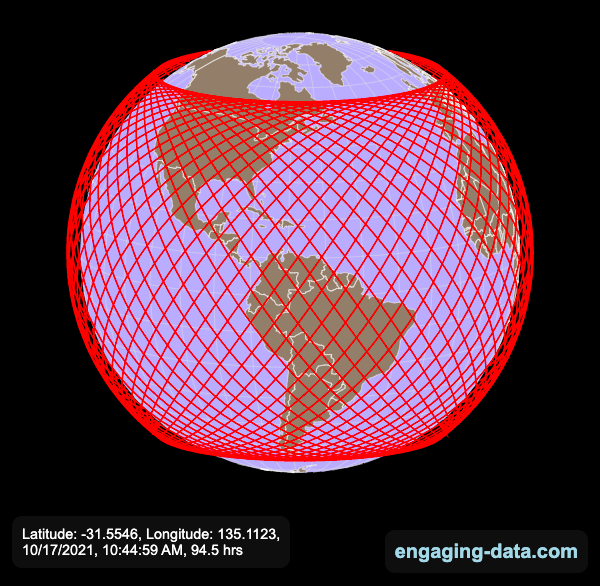
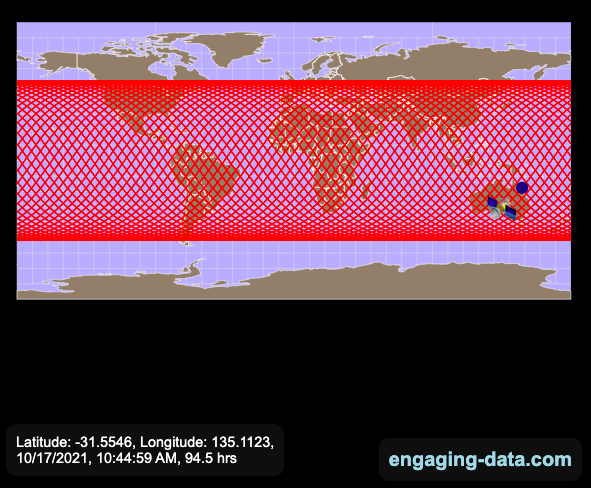
Sources and Tools:
I used the satellite.js javascript package and the ISS TLE file to calculate the position of the ISS.
The visualization was made using the d3.js open source graphing library and HTML/CSS/Javascript code for the interactivity and UI.
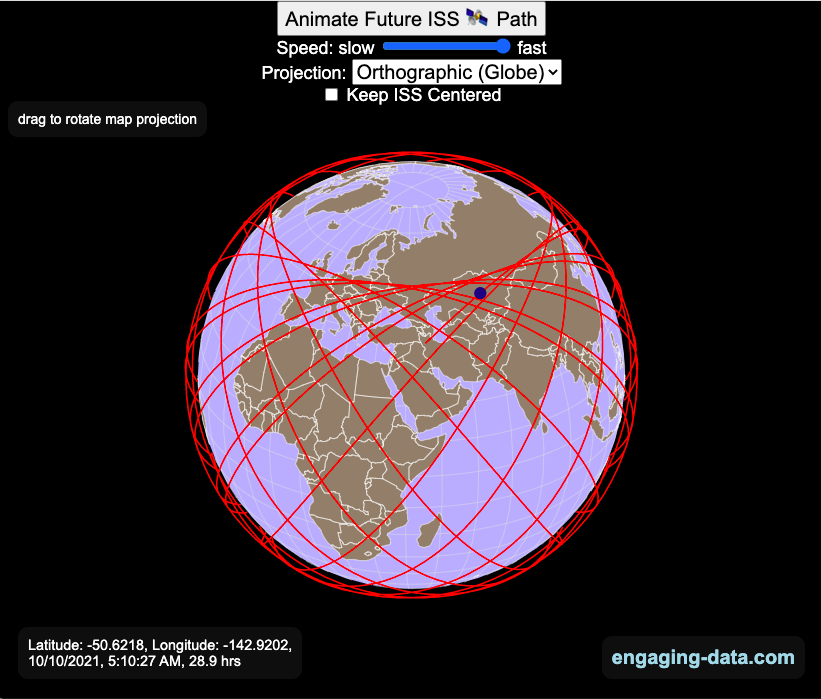
Visualizing Olympic Sports
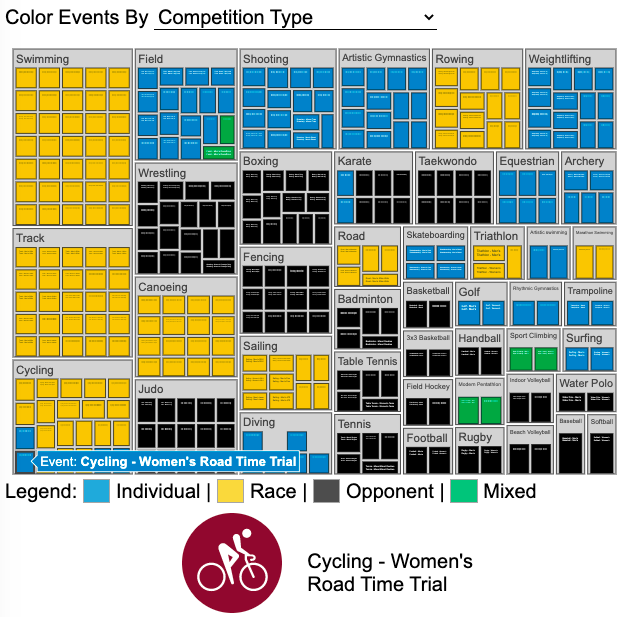
See all 339 Olympic Events in the Tokyo 2020/2021 Olympics
It had always seemed like the most decorated US Olympians tended to be swimmers, so I wanted to see how all the various events are distributed across the different types of sports. Each sport (like swimming) has a number of individual events and are show in a treemap as a collection of boxes. And indeed swimming does have the most individual events of any of the sports in the 2020/2021 Olympics.
I also wanted to see how you can categorize the different Olympic events, so I looked at several different dimensions, which are color coded:
- Athlete Gender – Events are categorized into Men’s, Women’s, Mixed and Open Events. Mixed is when a specified number of Men and Women are in an event (i.e. one man and one woman) while Open events can be either Men or Women.
- Team vs Individual – Events are categorized into whether the competitors are individuals or a team (more than one individual)
- Competition Type – Events are categorized into the type of competition, such as a Race (competitors are performing simultaneously to see who finishes first), Individual (where the competitor performs the event by themselves), Opponent (where the competition is one opponent vs another) or Mixed (where there’s some combination of these types)
- How winner are Determined – Events are categorized by the type of scoring: Timed (including all races), Judged, Scored (either in ball sports such as soccer or tennis, or in fighting sports like boxing and wrestling), Completion (where each competitor attempts to complete a jump or lift and the winner is the one who can complete the highest level), Distance (jumping and throwing events) and Hybrid (a combination of these types).
The sports with the largest number of individual events is swimming, then track, cycling, and field. Some the fighting sports have many individual events but they are all exclusive categories (i.e. you can’t compete in two different boxing or wrestling events).
Sources and Tools:
I grabbed a list of Olympic sports from Wikipedia and manually coded the information about gender, competition type and other factors. The visualization uses the plotly.js open source graphing library and HTML/CSS/Javascript code for the interactivity and UI.
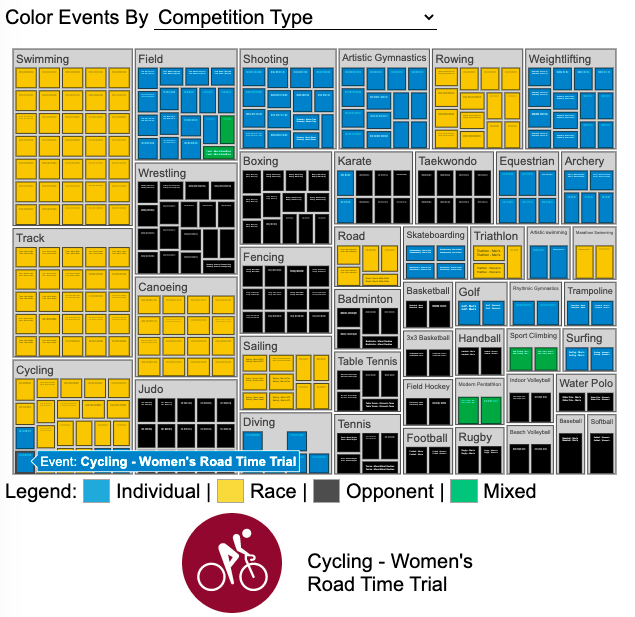
National Park 3D Elevation Models
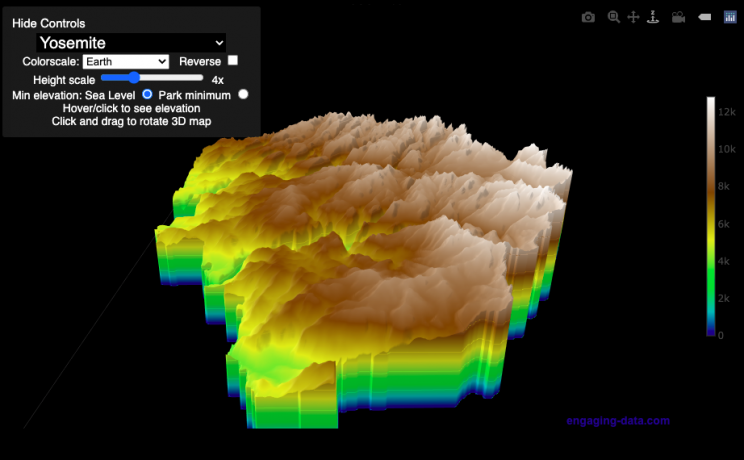
Play with an interactive 3D model of some popular National Parks in the US
I wanted to try my hand at creating 3D elevation models and thought trying to model some of the popular (and some of my favorite) national parks would be a good starting point.
Instructions
Once a 3D elevation model is selected and shown you can manipulated it in multiple ways:
- Zoom – You can zoom in and out, though the method depends on the device you are using. Try scrolling or pinch to zoom. You can also select the magnifying glass in the toolbar and drag to zoom.
- Rotate – You can rotate and change the angle of the model using by clicking and dragging on the model. This is the default selection in the toolbar (circular arrow around z axis)
- Pan – You can move the model around with if you select the panning tool from the toolbar (arrows going in all directions)
- Show contours – if you hover or click on part of the map, it can show all the areas of the model with the same elevation and the tooltip will show the geographic coordinates and elevation (you can toggle showing the tool tip if you select the tooltip bar)
- Save image – click on the camera icon in the toolbar to save as png
- Colors – you can change the color scale used to show elevation. You can also reverse the color scale.
- Change vertical exaggeration – you can select whether the vertical height is exaggerated using the ‘Height Scale’ slider. You can change between 1 (no exaggeration) to 11 (vertical scale is exaggerated by factor of 11).
- Change min elevation – you can select whether the minimum elevation is sea level or the lowest elevation in the park.
You can select a number of different parks from the drop down menu. If you have suggestions for additional parks, I may be able to add them to the list.
Note: the elevation files are data intensive since the visualization is downloading the elevation across in some cases, many hundreds or thousands of square miles. To keep the data needs down, I’ve reduced the resolution of the elevation data. Though the original data is 90 meter resolution (elevation is specified across every 90 x 90 m square in each park, I’ve averaged these squares together so that each park model only has about tens of thousands of these squares, regardless of the actual area of the park. This improves data loading and rendering times and makes the improves the responsiveness of the model.
Sources and Tools:
This visualization is written in HTML/CSS/Javascript. Digital elevation data is obtained from Open Topography and uses Shuttle Radar Topography Mission GL3 (90 meter resolution). The elevation data is downloaded using the opentopography API and parsed in a python script which downsamples the data to limit the number of elevation cells. The script also determines if a point is inside or outside of the park boundaries in order to create the elevation model. The 3D model is rendered using the Plotly open-source javascript graphing library.
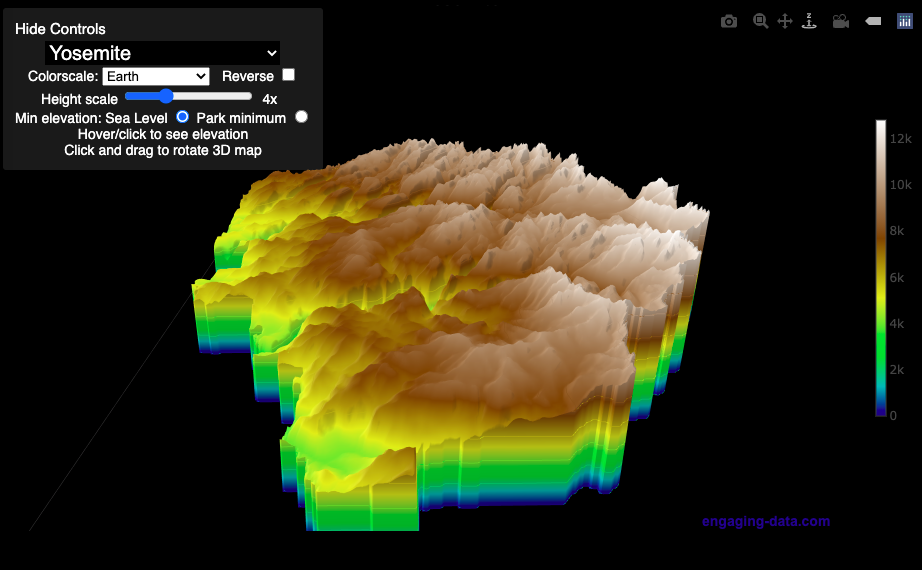
Early Retirement Calculators and Tools
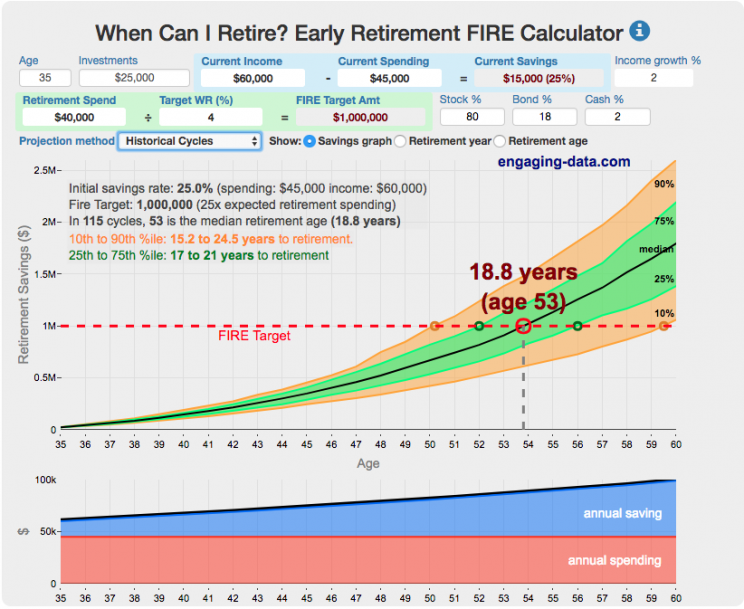
Interested in Early Retirement or FIRE (Financial Independence to Retire Early)?
Here are some interactive and educational planning tools that I developed to help you understand the concepts of FIRE and calculate how long it will take to achieve retirement and how likely you are to survive retirement. Click on the tools below to try them out.
Financial Independence Calculators
Regardless of where you are on your path to FIRE, there are several types of tools that are useful:
Planning to get to retirement
How long and how safe will your retirement be?
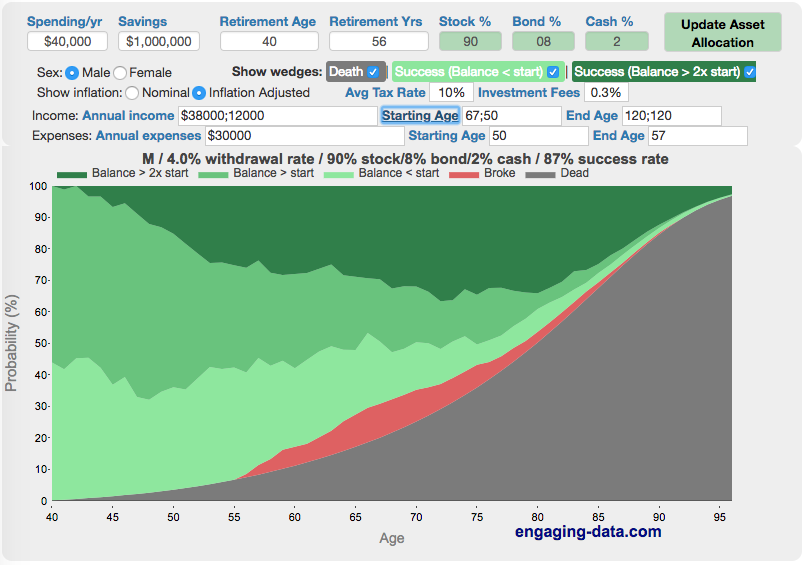
Rich, Broke or Dead? Will your Money Last Through Early Retirement?
Simulating retirement portfolio survival probability and human longevity
These tools all focus on the concept of FIRE. FIRE is the concept that revolves around saving and investing to achieve Financial Independence (FI) and to potentially Retire Early (RE). One of the core concepts is that once you can save up enough money, you can retire by withdrawing a fraction of this money annually to cover your living expenses. Other important topics related to this core concept have to do with reducing spending so you can save money and investing so your money can grow and sustain your retirement over many decades.
Other visualizations and tools related to Financial Independence
These tools relate to taxes and stock market returns.
Calculating Returns from Periodic Investments
Visualizing Market Returns
Understanding Market Timing
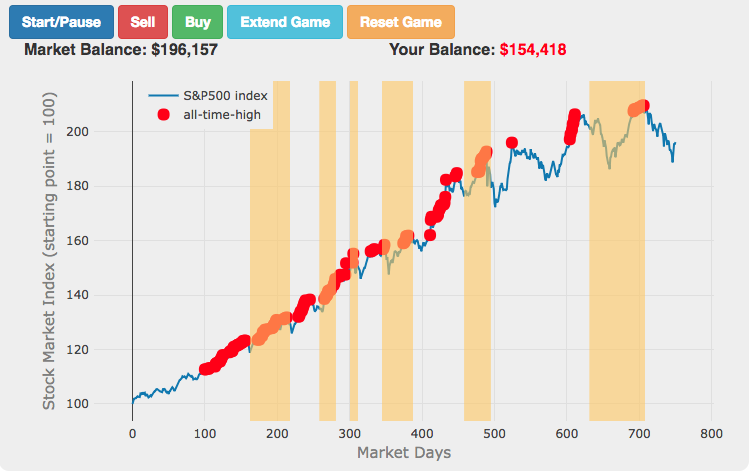
Market Timing Game
How difficult is it to time the stock market?
Income Taxes
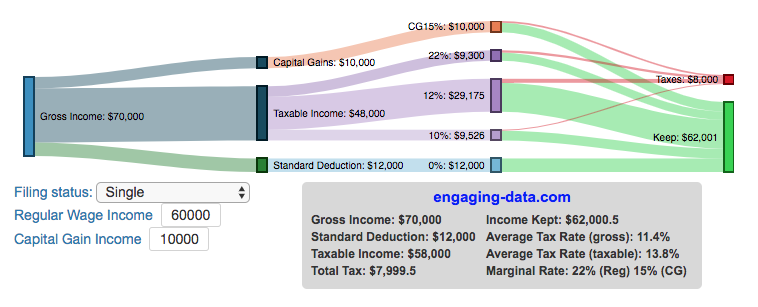
Income Tax Bracket Calculator
Tax bracket calculator to visualize how income and capital gains taxed
Data Sources and Tools:
See the individual tool to learn more about how it was made.
Visualizing the accuracy of the “i before e, except after c” spelling rule
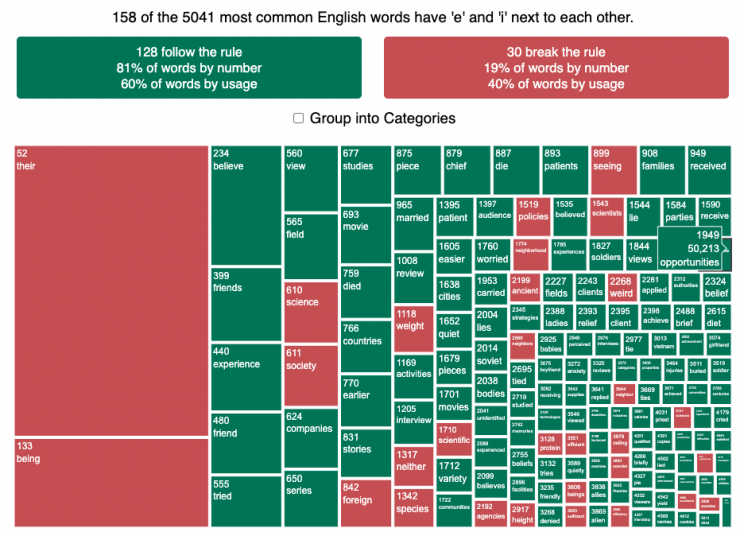
See which words follow and break the “i before e” rule
I wanted to see how often there were exceptions to the spelling rule “i before e, except after c”. I found a website (wordfrequency.info) that had a list of the 5050 most common english words and decided to do some analysis on it to see which words followed this rule and which did not. Below is a treemap graph that shows the words that follow the rule in green and those that do not in red. The size of the box represents how common the word is in regular American English usage (based on the frequency that it shows up in the Corpus of Contemporary American English).
What we see is that while 81% of the 158 most common words with ‘e’ and ‘i’ adjacent to one another do follow the rule, when you take into account how frequently these words are used, the weighted percentage of words following the rule drops to around 60%. This is because some very commonly used words do not follow this rule and if you were to count how many times you use words from this list, it’s likely that about 40% of the time you’ll be using words that don’t follow the rule. For example, the two most commonly used words with ‘e’ and ‘i’ adjacent (their and being) do not follow the rule, since then have the ‘e’ before the ‘i’ but aren’t after a ‘c’.
I was inspired to look into this after seeing a tweet about the rule in the comic Pearls before Swine by @stephanpastis.
Perhaps the most unhelpful spelling rule ever. pic.twitter.com/sW0aud6rA3
— Stephan Pastis (@stephanpastis) March 9, 2021
I asked my kids but they had never heard of the rule so perhaps this isn’t taught in schools anymore.
Sources and Tools:
I downloaded the word list from wordfrequency.info. The wordlist comes from the Corpus of Contemporary American English (COCA), a collection of English works across a wide variety of genres (spoken, fiction, popular magazines, newspapers, academic texts, and TV and Movies subtitles, blogs, and other web pages between 1990 and 2020). This word list was then analyzed using javascript to categorize the word as fitting or breaking the rule. The visualization uses the plotly.js open source graphing library and HTML/CSS/Javascript code for the interactivity and UI.

California Rainfall Totals
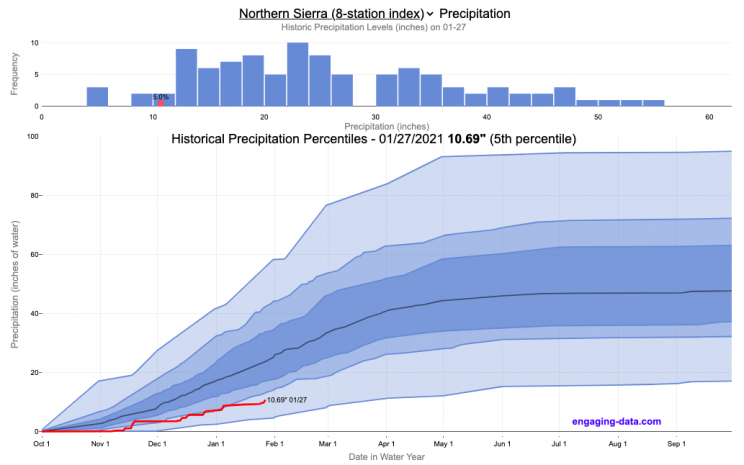
How do current California rainfall and precipitation totals compare with Historical Averages?
If you are lookin at this visualization, it’s likely winter in California and that means the rainy season (snowy in the mountains). I wanted to visualize how the current year compares with historical levels for this time of year. I used data for California rainfall totals from the California Department of Water Resources. Other California water-related visualizations include reservoir levels in the state as well.
There are three sets of stations that are tracked in the data and these plots:
- Northern Sierra 8-station index
- Tulare Basin 6-station index
- San Joaquin 5-station index
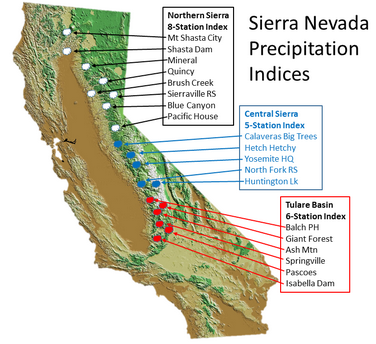
These stations are tracked because they provide important information about the state’s water supply (most of which originates from the Sierra Nevada Mountains). Data from the CDEC website appears to be updated at around 8:30am PST each day.
The visualization consists of two primary graphs both of which show the range of historical values for precipitation. The top graph is a histogram of water year precipitation totals on the specified date (in blue) as well as the precipitation total for the current water year in red.
The second graph shows the percentiles of precipitation over the course of the historical water year, spreading out like a cone from the start of the water year (October 1). You can see the current water year plotted on this to show how it compares to historical values. It also shows the present precipitation level and its percentile within the historical data for the day of the water year.
You can hover (or click) on the graph to audit the data a little more clearly.
Sources and Tools
Data is downloaded from the California Data Exchange Center website of the California Department of Water Resources using a python script. The data is processed in javascript and visualized here using HTML, CSS and javascript and the open source Plotly javascript graphing library.
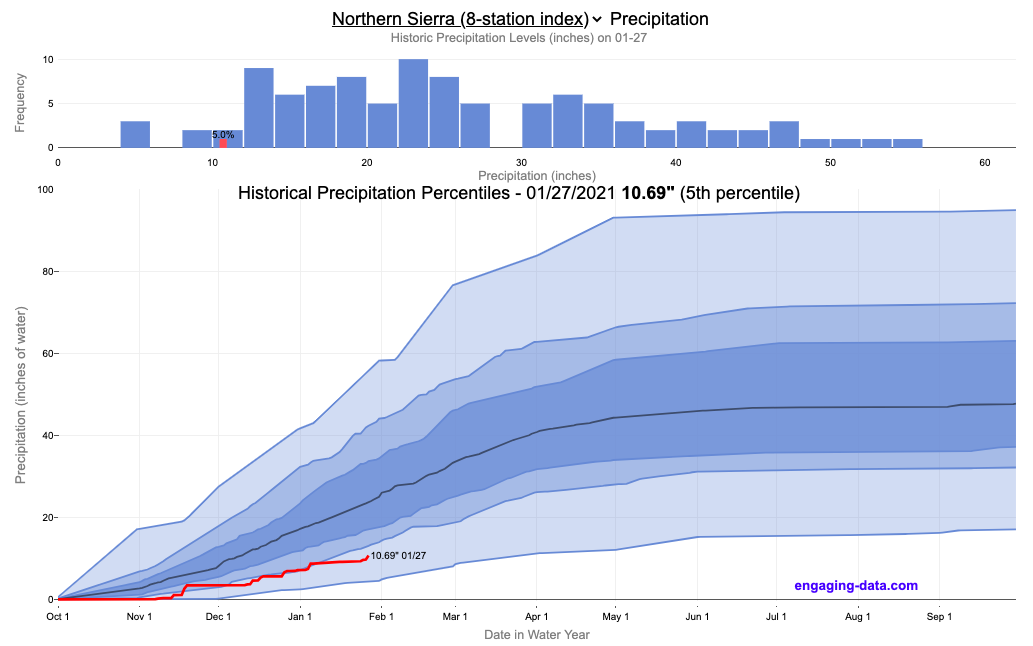
Visualizing the Orbit of the International Space Station (ISS)
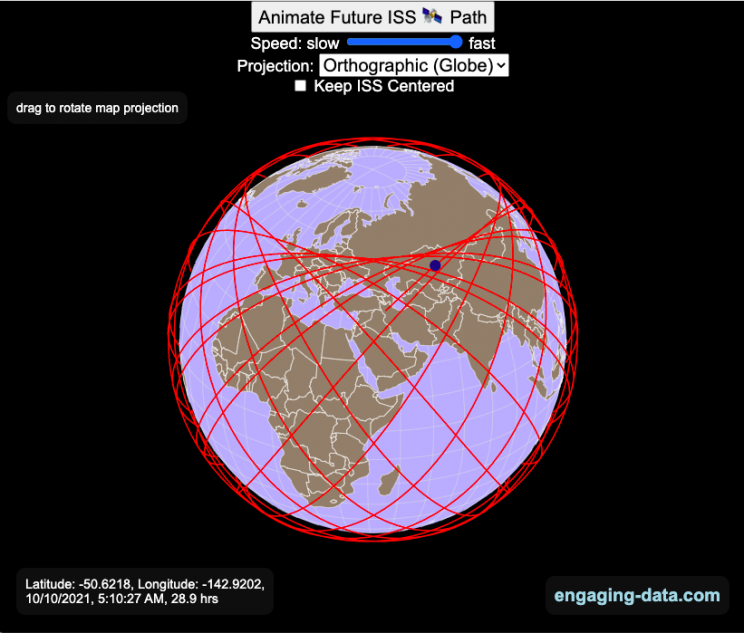
Where is the International Space Station currently? And what pattern does it make as it orbits around the Earth?
This visualization shows the current location of the International Space Station (ISS), actually the point above the Earth that the station is closest to. It is approximately 260 miles (420 km) above the Earth’s surface The station began construction in 1998 and had its first long term residents in 2000.
The visualization can also show the animated future orbital path of the ISS using ephemeris calculations, which makes a nice, cool pattern over an approximately 3.9 day cycle, where it starts to repeat. The animation allows you to view the orbital patterns on the globe (orthographic projection) or a mercator or equirectangular projection.
One of the cooler features is to drag and rotate the globe view while the orbital paths are being drawn. You can also adjust the speed of the orbit as well as keep the ISS centered in your view while the globe spins around underneath it. If you select the “rotate earth” checkbox, it becomes apparent that the ISS is in a circular orbit around the earth and that the pattern being made is simply a function of the earth’s rotation underneath the orbit.
This visualization only shows the approximate location of the ISS as there are several confounding factors that are not represented here. The speed of the ISS changes somewhat over time as the station experiences a small amount of atmospheric drag, which slows the station over time. But it still goes over 7000 meters per second or about 17000 miles per hour. As it slows, its orbit decays so it falls closer to earth and it experiences even more atmospheric drag. Occasionally, the station is boosted up to a higher orbit to counteract this decay. Secondly the earth is not a perfect sphere and this also causes the calculations to be only approximately correct.
Some other cool facts about the International Space Station:
- the angle the orbit makes relative to the equator is 51.6 degrees (i.e. this means the highest and lowest latitudes it will reach are 51.6 degrees North and South and doesn’t orbit over the poles
- the circular orbit around the earth makes a sin wave pattern on 2D map projections (shown on the mercator and equirectangular projections
- one orbit takes about 90 minutes. This means there are approximately 16 orbits per day and astronauts aboard the ISS will see 16 sunrises and sunsets
Other cool space-related orbital art can be seen at the inner planet spirographs.
Here are a couple of images showing the final pattern made by the ISS on different map projections.
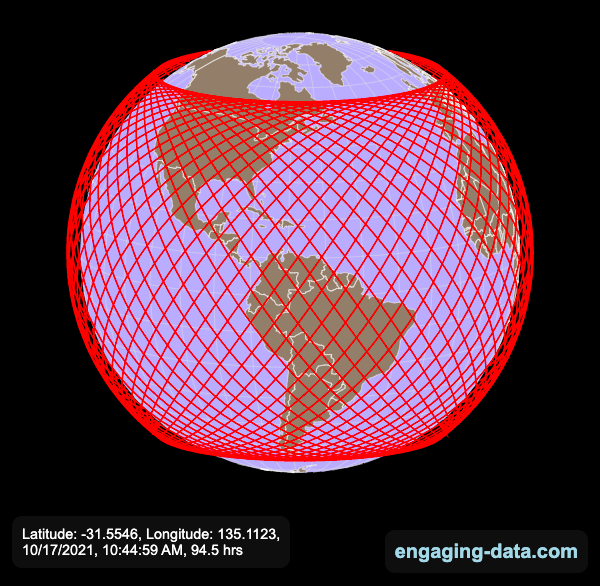
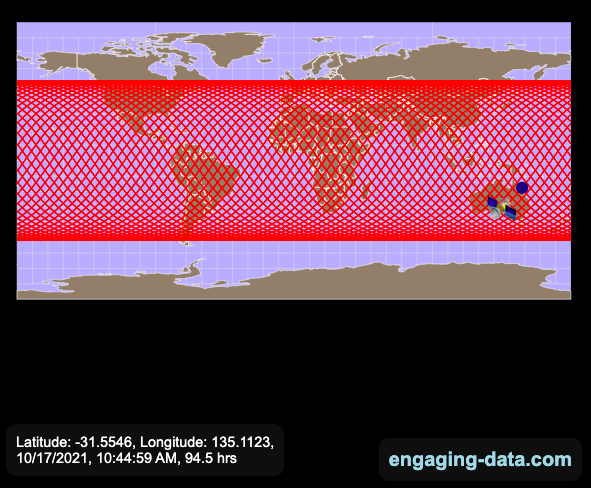
Sources and Tools:
I used the satellite.js javascript package and the ISS TLE file to calculate the position of the ISS.
The visualization was made using the d3.js open source graphing library and HTML/CSS/Javascript code for the interactivity and UI.
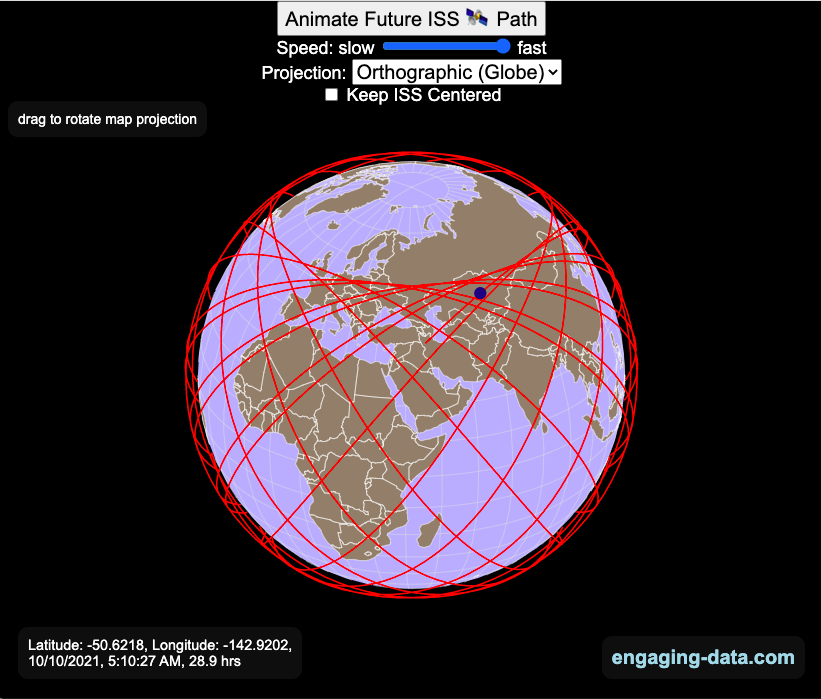
Visualizing Olympic Sports
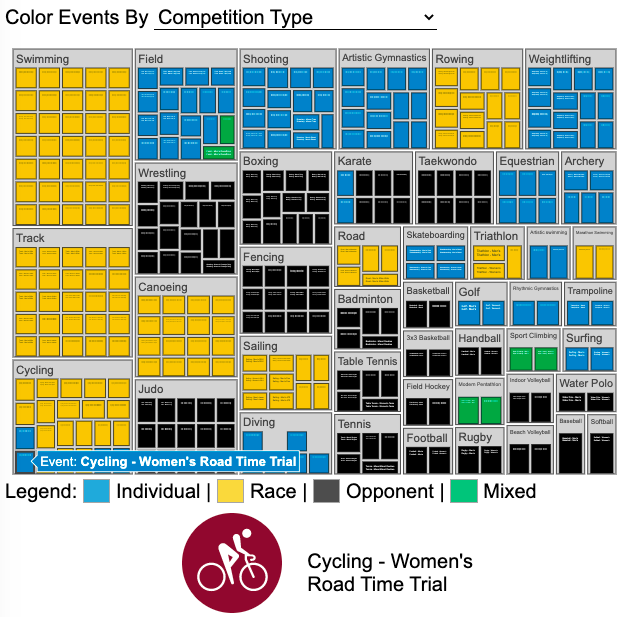
See all 339 Olympic Events in the Tokyo 2020/2021 Olympics
It had always seemed like the most decorated US Olympians tended to be swimmers, so I wanted to see how all the various events are distributed across the different types of sports. Each sport (like swimming) has a number of individual events and are show in a treemap as a collection of boxes. And indeed swimming does have the most individual events of any of the sports in the 2020/2021 Olympics.
I also wanted to see how you can categorize the different Olympic events, so I looked at several different dimensions, which are color coded:
- Athlete Gender – Events are categorized into Men’s, Women’s, Mixed and Open Events. Mixed is when a specified number of Men and Women are in an event (i.e. one man and one woman) while Open events can be either Men or Women.
- Team vs Individual – Events are categorized into whether the competitors are individuals or a team (more than one individual)
- Competition Type – Events are categorized into the type of competition, such as a Race (competitors are performing simultaneously to see who finishes first), Individual (where the competitor performs the event by themselves), Opponent (where the competition is one opponent vs another) or Mixed (where there’s some combination of these types)
- How winner are Determined – Events are categorized by the type of scoring: Timed (including all races), Judged, Scored (either in ball sports such as soccer or tennis, or in fighting sports like boxing and wrestling), Completion (where each competitor attempts to complete a jump or lift and the winner is the one who can complete the highest level), Distance (jumping and throwing events) and Hybrid (a combination of these types).
The sports with the largest number of individual events is swimming, then track, cycling, and field. Some the fighting sports have many individual events but they are all exclusive categories (i.e. you can’t compete in two different boxing or wrestling events).
Sources and Tools:
I grabbed a list of Olympic sports from Wikipedia and manually coded the information about gender, competition type and other factors. The visualization uses the plotly.js open source graphing library and HTML/CSS/Javascript code for the interactivity and UI.
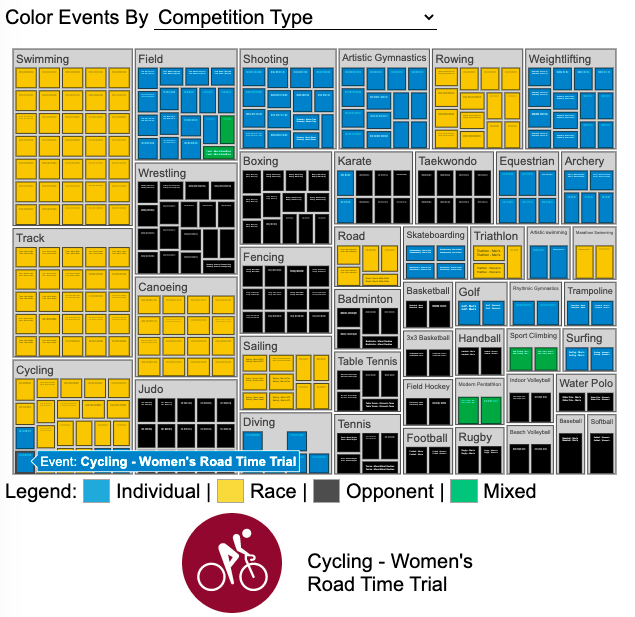
National Park 3D Elevation Models
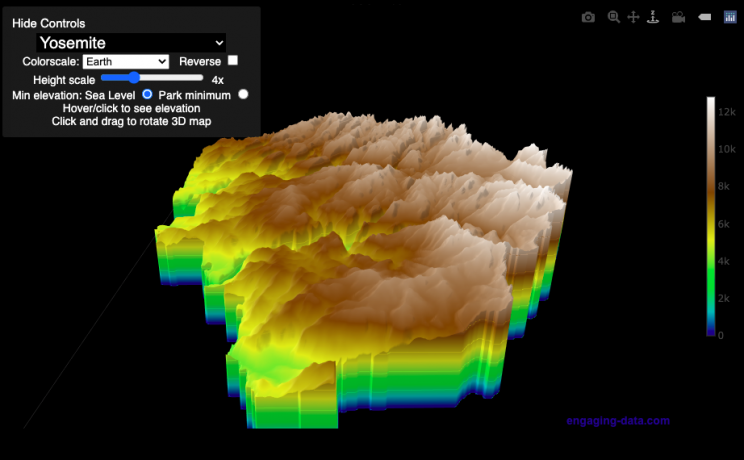
Play with an interactive 3D model of some popular National Parks in the US
I wanted to try my hand at creating 3D elevation models and thought trying to model some of the popular (and some of my favorite) national parks would be a good starting point.
Instructions
Once a 3D elevation model is selected and shown you can manipulated it in multiple ways:
- Zoom – You can zoom in and out, though the method depends on the device you are using. Try scrolling or pinch to zoom. You can also select the magnifying glass in the toolbar and drag to zoom.
- Rotate – You can rotate and change the angle of the model using by clicking and dragging on the model. This is the default selection in the toolbar (circular arrow around z axis)
- Pan – You can move the model around with if you select the panning tool from the toolbar (arrows going in all directions)
- Show contours – if you hover or click on part of the map, it can show all the areas of the model with the same elevation and the tooltip will show the geographic coordinates and elevation (you can toggle showing the tool tip if you select the tooltip bar)
- Save image – click on the camera icon in the toolbar to save as png
- Colors – you can change the color scale used to show elevation. You can also reverse the color scale.
- Change vertical exaggeration – you can select whether the vertical height is exaggerated using the ‘Height Scale’ slider. You can change between 1 (no exaggeration) to 11 (vertical scale is exaggerated by factor of 11).
- Change min elevation – you can select whether the minimum elevation is sea level or the lowest elevation in the park.
You can select a number of different parks from the drop down menu. If you have suggestions for additional parks, I may be able to add them to the list.
Note: the elevation files are data intensive since the visualization is downloading the elevation across in some cases, many hundreds or thousands of square miles. To keep the data needs down, I’ve reduced the resolution of the elevation data. Though the original data is 90 meter resolution (elevation is specified across every 90 x 90 m square in each park, I’ve averaged these squares together so that each park model only has about tens of thousands of these squares, regardless of the actual area of the park. This improves data loading and rendering times and makes the improves the responsiveness of the model.
Sources and Tools:
This visualization is written in HTML/CSS/Javascript. Digital elevation data is obtained from Open Topography and uses Shuttle Radar Topography Mission GL3 (90 meter resolution). The elevation data is downloaded using the opentopography API and parsed in a python script which downsamples the data to limit the number of elevation cells. The script also determines if a point is inside or outside of the park boundaries in order to create the elevation model. The 3D model is rendered using the Plotly open-source javascript graphing library.
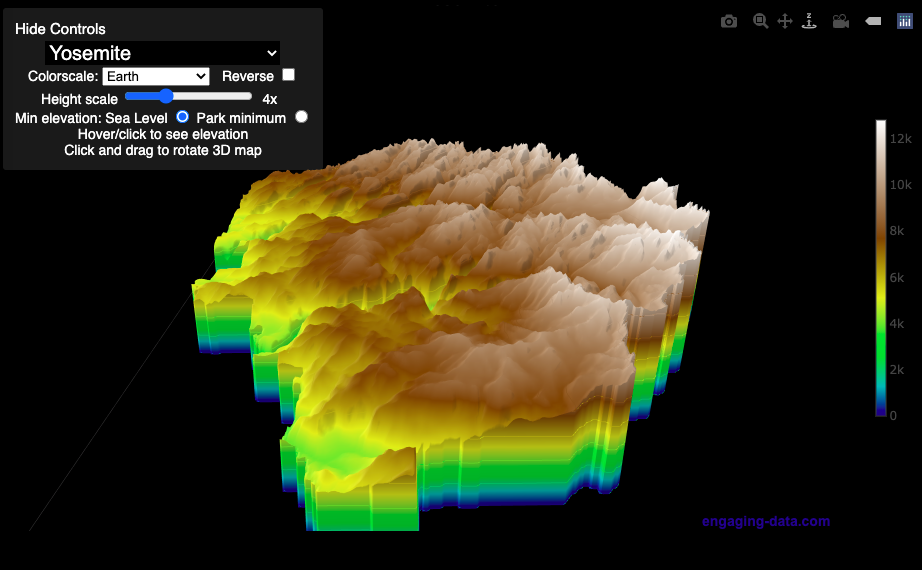
Early Retirement Calculators and Tools
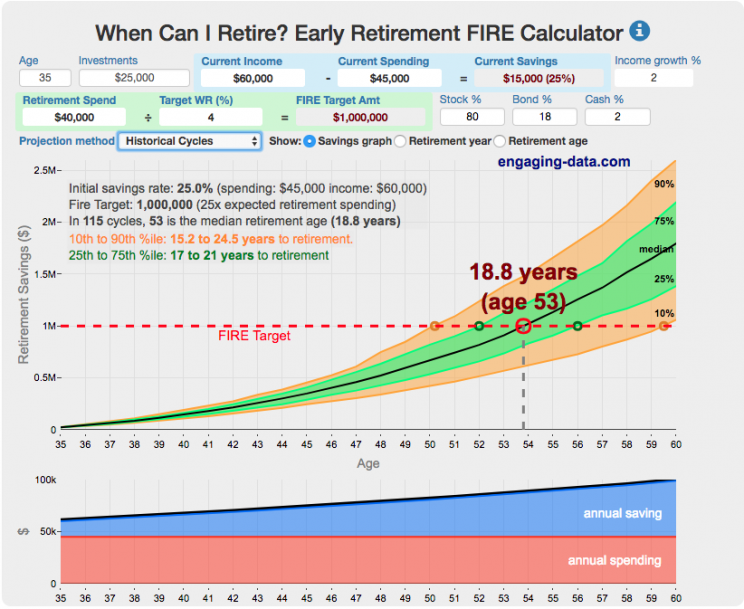
Interested in Early Retirement or FIRE (Financial Independence to Retire Early)?
Here are some interactive and educational planning tools that I developed to help you understand the concepts of FIRE and calculate how long it will take to achieve retirement and how likely you are to survive retirement. Click on the tools below to try them out.
Financial Independence Calculators
Regardless of where you are on your path to FIRE, there are several types of tools that are useful:
Planning to get to retirement
How long and how safe will your retirement be?
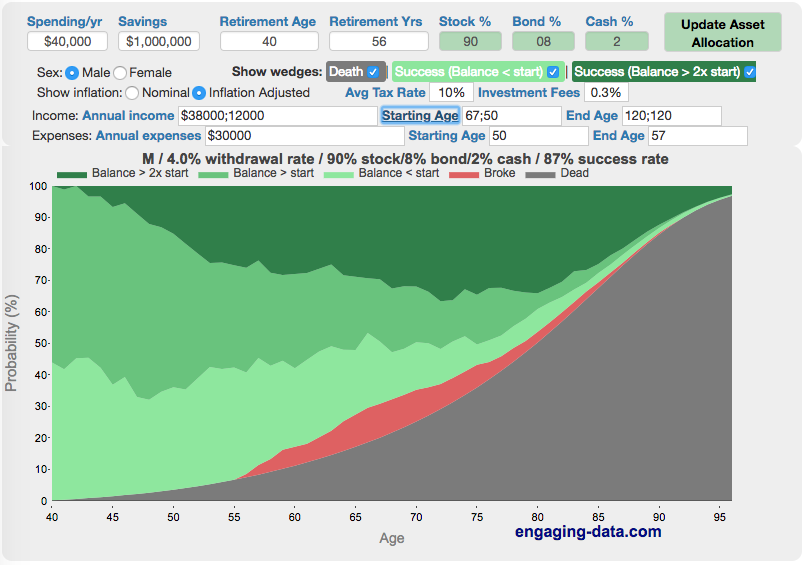
Rich, Broke or Dead? Will your Money Last Through Early Retirement?
Simulating retirement portfolio survival probability and human longevity
These tools all focus on the concept of FIRE. FIRE is the concept that revolves around saving and investing to achieve Financial Independence (FI) and to potentially Retire Early (RE). One of the core concepts is that once you can save up enough money, you can retire by withdrawing a fraction of this money annually to cover your living expenses. Other important topics related to this core concept have to do with reducing spending so you can save money and investing so your money can grow and sustain your retirement over many decades.
Other visualizations and tools related to Financial Independence
These tools relate to taxes and stock market returns.
Calculating Returns from Periodic Investments
Visualizing Market Returns
Understanding Market Timing
How difficult is it to time the stock market?
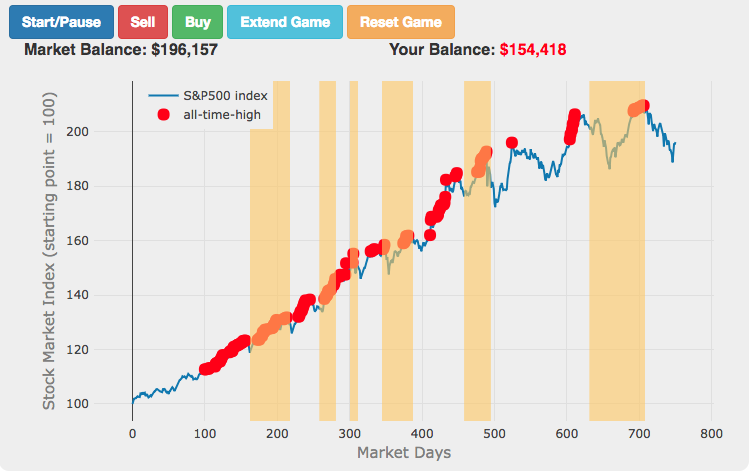
Market Timing Game
Income Taxes
Tax bracket calculator to visualize how income and capital gains taxed
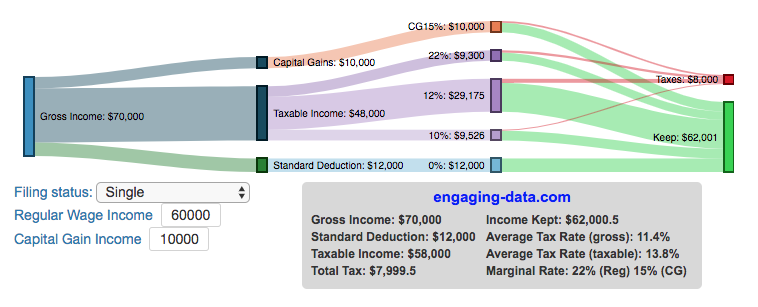
Income Tax Bracket Calculator
Data Sources and Tools:
See the individual tool to learn more about how it was made.
Visualizing the accuracy of the “i before e, except after c” spelling rule
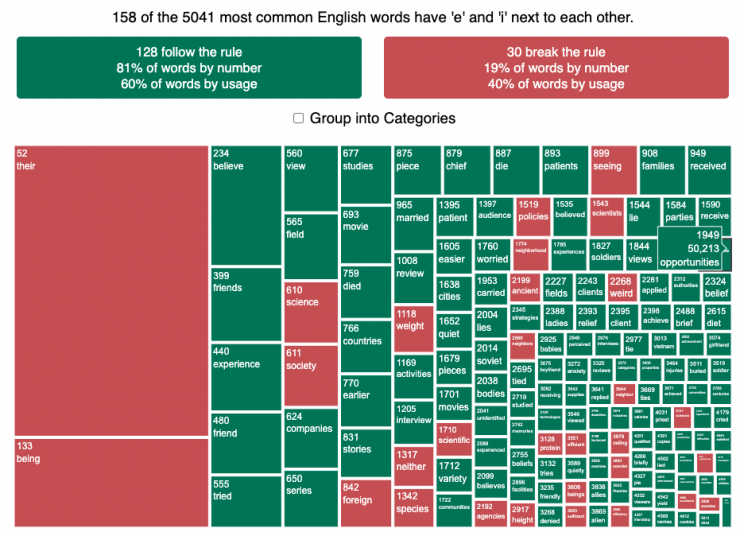
See which words follow and break the “i before e” rule
I wanted to see how often there were exceptions to the spelling rule “i before e, except after c”. I found a website (wordfrequency.info) that had a list of the 5050 most common english words and decided to do some analysis on it to see which words followed this rule and which did not. Below is a treemap graph that shows the words that follow the rule in green and those that do not in red. The size of the box represents how common the word is in regular American English usage (based on the frequency that it shows up in the Corpus of Contemporary American English).
What we see is that while 81% of the 158 most common words with ‘e’ and ‘i’ adjacent to one another do follow the rule, when you take into account how frequently these words are used, the weighted percentage of words following the rule drops to around 60%. This is because some very commonly used words do not follow this rule and if you were to count how many times you use words from this list, it’s likely that about 40% of the time you’ll be using words that don’t follow the rule. For example, the two most commonly used words with ‘e’ and ‘i’ adjacent (their and being) do not follow the rule, since then have the ‘e’ before the ‘i’ but aren’t after a ‘c’.
I was inspired to look into this after seeing a tweet about the rule in the comic Pearls before Swine by @stephanpastis.
Perhaps the most unhelpful spelling rule ever. pic.twitter.com/sW0aud6rA3
— Stephan Pastis (@stephanpastis) March 9, 2021
I asked my kids but they had never heard of the rule so perhaps this isn’t taught in schools anymore.
Sources and Tools:
I downloaded the word list from wordfrequency.info. The wordlist comes from the Corpus of Contemporary American English (COCA), a collection of English works across a wide variety of genres (spoken, fiction, popular magazines, newspapers, academic texts, and TV and Movies subtitles, blogs, and other web pages between 1990 and 2020). This word list was then analyzed using javascript to categorize the word as fitting or breaking the rule. The visualization uses the plotly.js open source graphing library and HTML/CSS/Javascript code for the interactivity and UI.

California Rainfall Totals
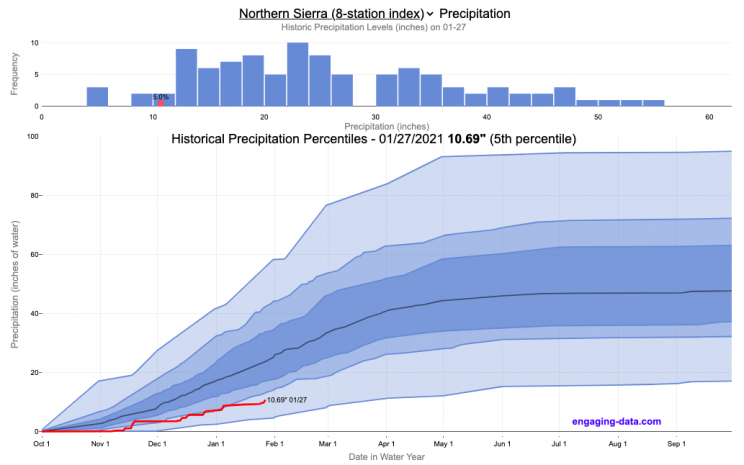
How do current California rainfall and precipitation totals compare with Historical Averages?
If you are lookin at this visualization, it’s likely winter in California and that means the rainy season (snowy in the mountains). I wanted to visualize how the current year compares with historical levels for this time of year. I used data for California rainfall totals from the California Department of Water Resources. Other California water-related visualizations include reservoir levels in the state as well.
There are three sets of stations that are tracked in the data and these plots:
- Northern Sierra 8-station index
- Tulare Basin 6-station index
- San Joaquin 5-station index
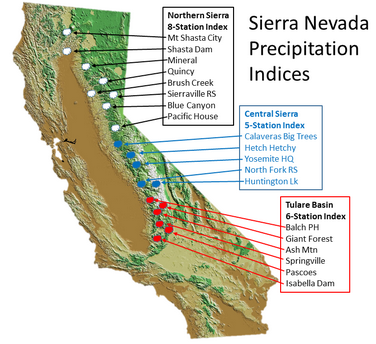
These stations are tracked because they provide important information about the state’s water supply (most of which originates from the Sierra Nevada Mountains). Data from the CDEC website appears to be updated at around 8:30am PST each day.
The visualization consists of two primary graphs both of which show the range of historical values for precipitation. The top graph is a histogram of water year precipitation totals on the specified date (in blue) as well as the precipitation total for the current water year in red.
The second graph shows the percentiles of precipitation over the course of the historical water year, spreading out like a cone from the start of the water year (October 1). You can see the current water year plotted on this to show how it compares to historical values. It also shows the present precipitation level and its percentile within the historical data for the day of the water year.
You can hover (or click) on the graph to audit the data a little more clearly.
Sources and Tools
Data is downloaded from the California Data Exchange Center website of the California Department of Water Resources using a python script. The data is processed in javascript and visualized here using HTML, CSS and javascript and the open source Plotly javascript graphing library.
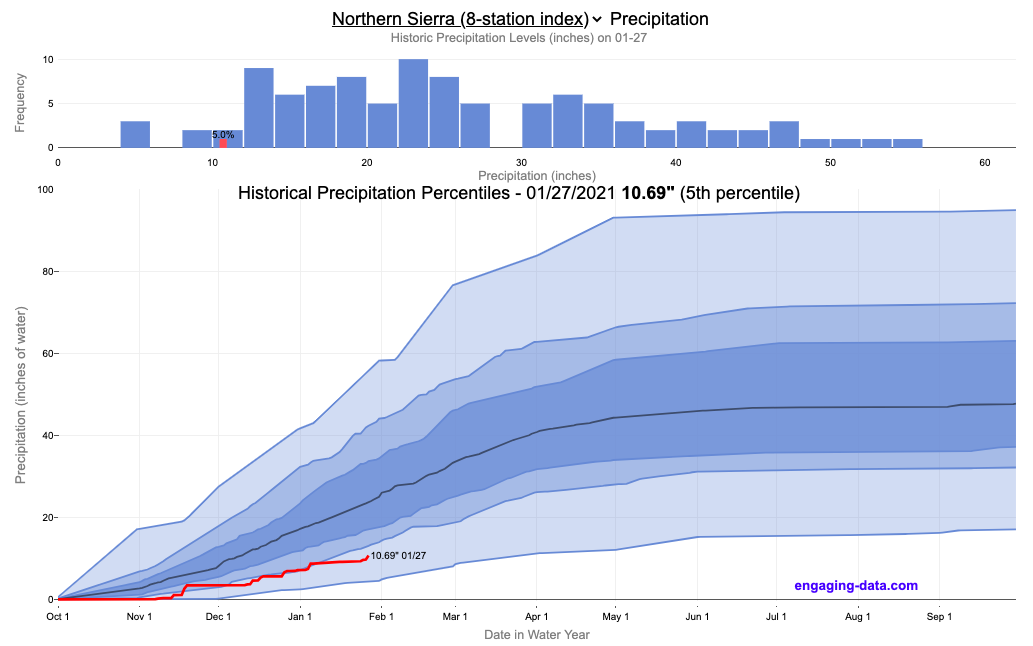
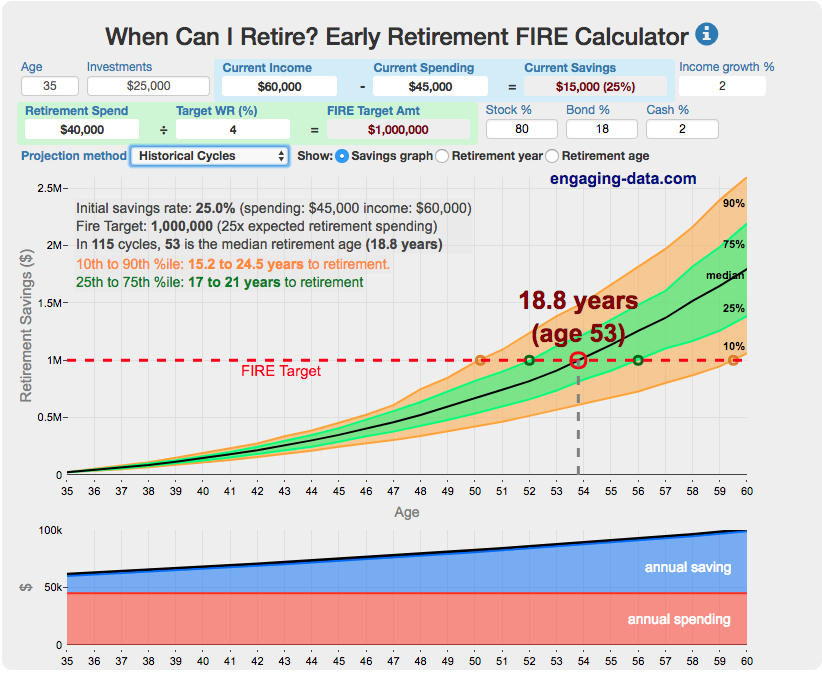
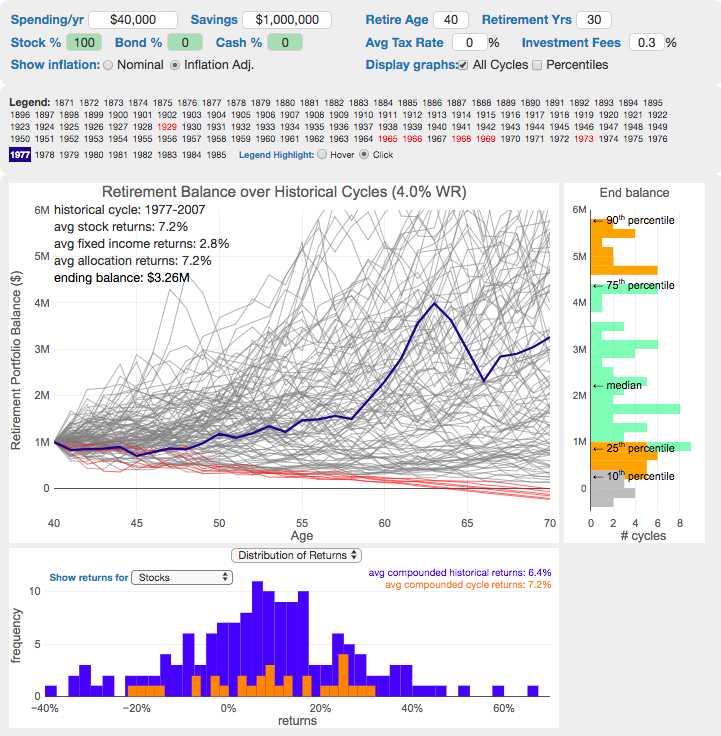
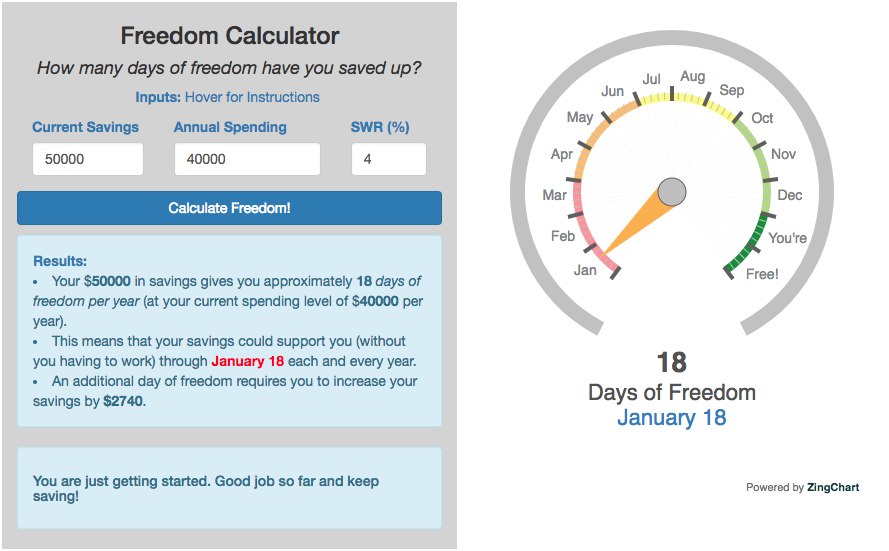
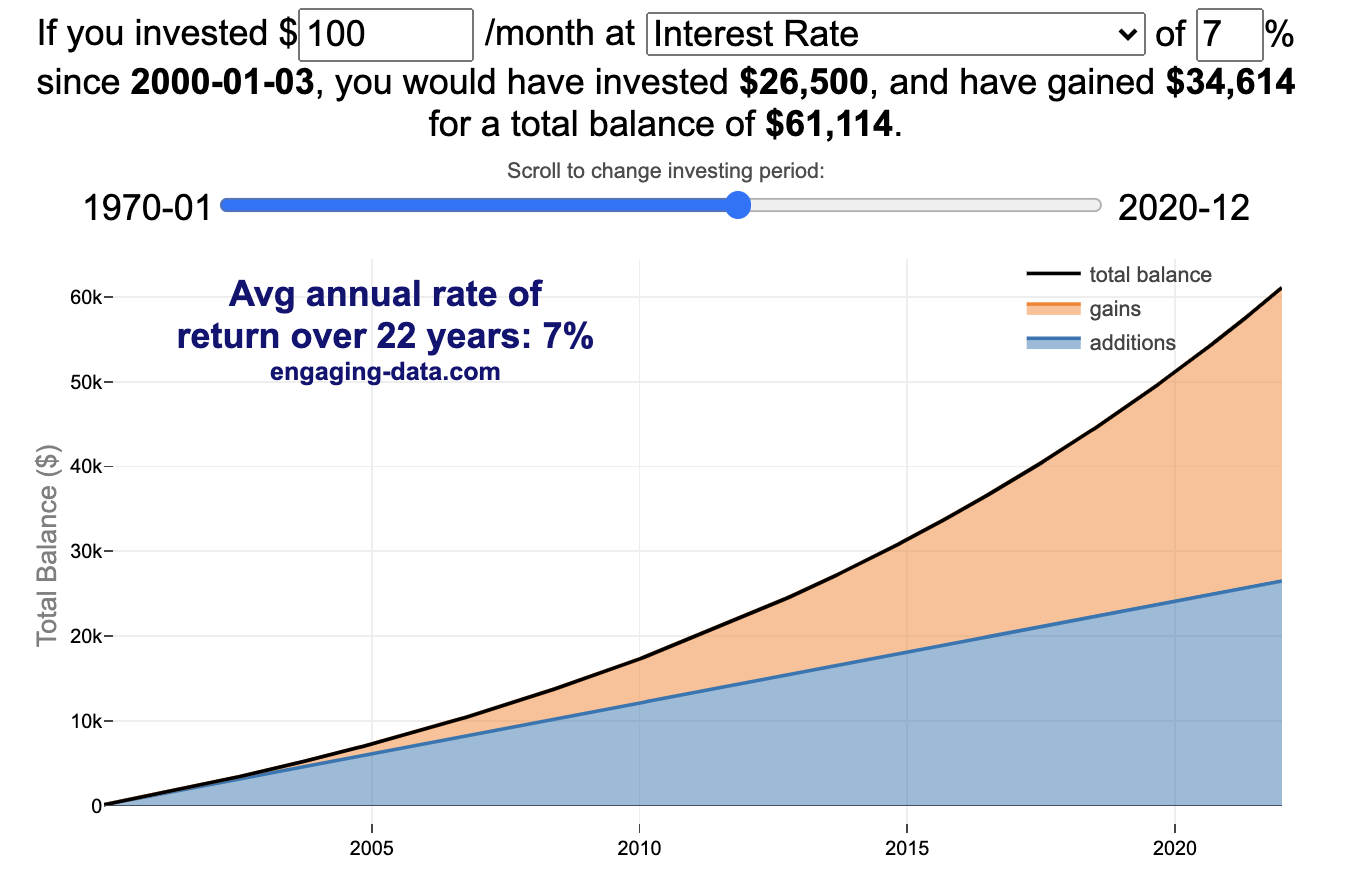
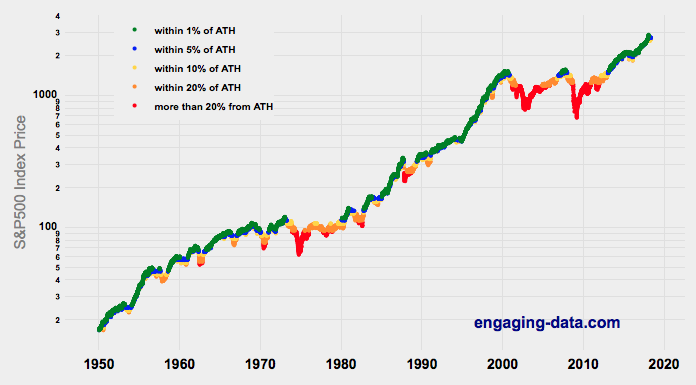
Recent Comments